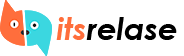In today’s fast-paced world of web development, speed and simplicity are essential when creating and hosting websites. Hugo, a static site generator, and Caddy, an efficient web server, are two tools that can help developers deliver lightning-fast websites with minimal configuration. This guide will walk you through how to host a Hugo site with Caddy for a seamless, fast, and efficient setup.
ALSO READ: Zilvinas Gudeliunas Kai Newton: Exploring Connections And Insights
Introduction To Hugo And Caddy
Before diving into the setup process, let’s understand what Hugo and Caddy are.
What is Hugo?
Hugo is a popular static site generator written in Go. It is designed to create static websites quickly by converting simple markdown files into HTML. Static websites are fast, secure, and easy to host, making them an excellent choice for blogs, portfolios, documentation sites, and more. Hugo’s main selling points are its speed, flexibility, and ease of use. By creating content in markdown and managing it with templates and themes, Hugo provides a streamlined workflow for building and deploying static websites.
What is Caddy?
Caddy is an open-source, high-performance web server that is known for its simplicity and automatic HTTPS. It automatically handles SSL certificates via Let’s Encrypt, making it one of the easiest web servers to set up. Caddy is also highly configurable and supports a wide variety of protocols like HTTP/2, HTTP/3, and more, out of the box. Caddy is ideal for hosting static sites because of its ease of use, speed, and automatic security features.
Why Use Hugo And Caddy Together?
Using Hugo and Caddy together offers several benefits, especially when it comes to hosting static websites:
Speed: Both Hugo and Caddy are optimized for speed. Hugo generates static sites incredibly fast, and Caddy delivers them with lightning-fast performance.
Simplicity: Hugo’s static generation process is easy to use, and Caddy’s configuration is minimal and straightforward, reducing the complexity often associated with deploying and hosting websites.
Automatic HTTPS: Caddy takes care of SSL certificates automatically, ensuring your site is secure without any extra configuration steps.
No Need for a Backend: Since Hugo is a static site generator, it doesn’t require a backend server. Caddy can serve static content quickly, making this combination ideal for projects where dynamic features aren’t necessary.
Prerequisites For Hosting Hugo With Caddy
Before we begin, ensure you have the following tools installed on your system:
Hugo: You can install Hugo by following the instructions on the official Hugo website: Install Hugo.
Caddy: You can download and install Caddy from the official Caddy website: Install Caddy.
A Domain (Optional but recommended for a production environment): If you’re deploying your site publicly, you’ll need a domain name to point to your server. You can use any DNS provider.
A Server (Optional for production): For testing, you can use your local machine, but for a live site, you’ll want to host it on a server. Options include VPS providers like DigitalOcean, AWS, or Linode.
Setting Up Hugo
Step 1: Create a Hugo Site
First, let’s create a new Hugo site:
Open your terminal and navigate to the directory where you want your project to reside.
Run the following command to create a new Hugo site:bashCopyhugo new site my-hugo-site
Change into the new directory:bashCopycd my-hugo-site
Add a theme (optional but recommended):bashCopygit init git submodule add https://github.com/theNewDynamic/gohugo-theme-ananke themes/ananke
Configure your site by editing the config.toml file to specify details like site name, base URL, and theme settings.
Add content to your site. For example, to create a new blog post, use:bashCopyhugo new posts/my-first-post.md
Build the site by running:bashCopyhugo
The generated static site will be placed in the public folder.
Step 2: Preview the Hugo Site Locally
To check how your site looks, you can start Hugo’s development server:
bashCopyhugo server
Now, open your browser and navigate to http://localhost:1313 to view your Hugo site.
Setting Up Caddy To Serve Hugo Site
Now that your Hugo site is ready, let’s configure Caddy to serve the site.
Step 1: Install Caddy
If you haven’t already installed Caddy, follow the instructions mentioned above. After installation, confirm that it’s working by running:
bashCopycaddy version
Step 2: Configure Caddy to Serve Your Hugo Site
Create a Caddyfile: In the root of your Hugo project directory (where the public folder resides), create a file named Caddyfile with the following content:caddyfileCopyyourdomain.com { root * /path/to/your/hugo-site/public file_server } Replace yourdomain.com with your actual domain name or use localhost for local testing. Adjust the path to match the location of the public folder generated by Hugo.
Run Caddy: In your terminal, navigate to your Hugo site directory where the Caddyfile is located and run:bashCopycaddy run Caddy will automatically serve the files from your public directory and handle SSL certificates if you’re using a domain.
Check the Site: Open your browser and go to your domain (or localhost for local testing). You should now see your Hugo site being served by Caddy.
Configuring Caddy For HTTPS (Optional But Recommended)
If you’re using a custom domain, Caddy will automatically manage HTTPS using Let’s Encrypt. Just make sure that your domain’s DNS records point to the server where Caddy is running. You don’t need to configure anything manually—Caddy will handle the process of issuing and renewing SSL certificates.
Step 1: Configure DNS
If you’re using a custom domain, ensure your domain’s DNS records point to your server’s IP address. For example, create an A record like:
rustCopyyourdomain.com -> your-server-ip
Step 2: Verify HTTPS
After running Caddy, navigate to your site using https://yourdomain.com. Caddy will automatically fetch an SSL certificate for your domain and serve the site over HTTPS.
Advanced Caddy Configuration
While the default Caddy setup is minimal and works well for most static sites, there are advanced configurations you can apply depending on your needs. These include:
Reverse Proxying: If you want to proxy requests to another service running on your server, you can configure Caddy as a reverse proxy.
Compression: Enable Gzip or Brotli compression to further optimize site performance.
Cache Control: Fine-tune caching headers to improve load times and reduce server load.
Conclusion
By combining Hugo and Caddy, you can create and deploy fast, secure, and easy-to-manage static websites with minimal configuration. Hugo simplifies the creation of static content, while Caddy serves it efficiently with automatic HTTPS and performance optimizations.
Whether you’re building a personal blog, a portfolio, or a documentation site, this combination provides everything you need for an optimal web experience. With just a few commands, you can have a fully-functional, HTTPS-secured site up and running in no time.
ALSO READ: What Is Antarvacna? Understanding Its Cultural Significance
FAQs
What is Hugo?
Hugo is an open-source static site generator written in Go. It allows developers to quickly create static websites by generating HTML files from markdown content. It is known for its speed, simplicity, and flexibility.
Why should I use Caddy to host Hugo?
Caddy provides automatic HTTPS, fast performance, and minimal configuration, making it a great choice for hosting static sites like those generated by Hugo. It simplifies the setup process and ensures secure connections.
Can I use Caddy to serve dynamic content?
Caddy is primarily designed for serving static content, but it can be configured as a reverse proxy to forward requests to other services, such as a backend server or API.
Do I need to manually configure SSL with Caddy?
No, Caddy automatically handles SSL certificates through Let’s Encrypt, so you don’t need to manually configure HTTPS. This saves time and ensures your site is secure by default.
Can I deploy a Hugo site with Caddy to production?
Yes, Caddy is a reliable and secure option for deploying Hugo sites to production. Once your Hugo site is ready, you can configure Caddy to serve it with automatic HTTPS, ensuring a fast and secure experience for your users.